The Key Life Hosting Services File Manager
Web file administration done professionally
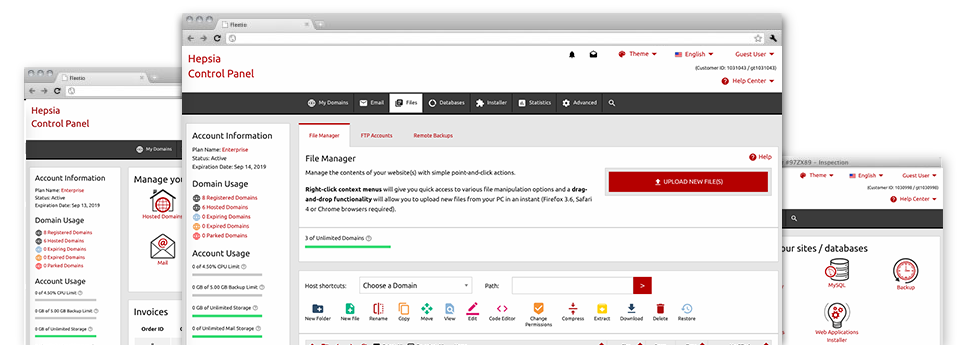
When using the Key Life Hosting Services Website Control Panel, you will gain access to our feature–rich File Manager. It will make it easier to rapidly handle your web pages without the need to resort to an FTP software. You could add files over a protected connection by simply pulling them into the web browser. Also, you can promptly archive and unarchive files and folders, create password–protected locations, change file permissions and much more. Browse through the attributes built into our File Manager.
Drag ’n’ drop file uploads
The easiest way to publish data files
Publishing data files with an FTP tool is an out–of–date and quite an unsafe way of moving files from your personal computer to a web server. That’s why, we have integrated drag & drop data file upload support in the File Manager. Simply drag the files that you want to publish from your PC into your Internet browser and they’ll start to upload in your website hosting profile over a protected SSL connection.
There is no need to install any additional software package, web browser plug–ins or programs. The drag & drop function performs just as well on Windows, Linux or Mac.
Right–click context menus
Handle your files with only a click of the mouse
The vast majority of File Managers list all the actions that one can execute with a file or folder at the top of the webpage. We think that this is not intuitive enough. Thanks to the File Manager, you can get all of the file control options any time you right–click a file or folder. This option is also applicable for numerous files/folders.
You can actually rename, copy, move, download, edit, preview, archive, unarchive and delete every file or folder you decide using a mouse–click.
Archive/Unarchive files
Deal with large files efficiently
On account of the built–in archive/unarchive solution, the File Manager helps you to handle substantial files never having to use FTP. It is easy to reduce the size of a directory into a lightweight size by simply clicking on the Compress button or access the contents of an archived folder by using the Extract button. Whenever compressing a directory as well as a couple of files, you’ll be able to choose the archive extension (.ZIP, .RAR or .TAR.GZ) in addition to the name of one’s archive file.
Online file editors
The best way to revise your files
Key Life Hosting Services’s File Manager will allow you to revise your files directly on the hosting server without having to download, adjust and then re–upload them. You can customize your files directly on the Internet, by making use of the in–built editors. We supply a code editor provided with syntax displaying for your .PHP or .JS files, a WYSIWYG editor for HTML files, and a standard text editor for the more expert users.
You can access every single file editor making use of the right–click context menus. All of the adjusts produced to the files are reflected quickly online – you are able to directly examine them within the browser.
A logical folder structure
All of your files sorted inside an uncomplicated way
When you are handling a multitude of sites simultaneously, it is crucial that you have everything arranged. With many other File Managers, revising a lot of different websites within the same web hosting account is quite tricky. Using our File Manager, you will find that it’s in fact pretty simple. Every website has its own directory, that you can quickly recognize, including all of the files related to the given website are found there.
And also to make things so much easier, you will find there’s a drop–down menu from which you can quickly pick on exactly which web host you want to work in the File Manager. Our intelligent system will lead you there in seconds.
A user–friendly interface
A File Manager designed for people
The vast majority of online File Managers are sluggish and challenging to apply. They provide limited functions and aren’t really easy–to–work–with. We aim to change that through the Key Life Hosting Services File Manager. It’s developed to be time and effort saving and to resemble an item you are already well aware of – the File Manager on your personal computer system.
All its features, the drag’n’drop file upload options, the right–click contextual menus, the inbuilt file editors, etc. are available for 1 reason – to make maintaining your website(s) easier.
Work with multiple files
Change multiple files all at once
With the Key Life Hosting Services File Manager, you’ll be able to pick out multiple files or directories just like you do on your notebook or computer. Just hold down the Control (Command for Apple’s Mac OS) key and then click the wanted files/folders. In case you would like, to choose a good amount of files/folders at once, just click one file/folder, press the Shift key and then click any other file or folder.
Having once chosen each of the files that you’ll require, you’re able to drag them into a specified directory, or take advantage of the right–click contextual menu to find out a summary of the available features.
Quick & simple password protection options
The ultimate way to protect your details
There’s a single common technique to safeguard a directory using a security password – by creating an .htaccess file. In case, however, you’re not technologically competent sufficiently, you will have issues doing it all on your own. To make things easy for you, we have integrated a straightforward password protection user interface to the File Manager obtainable in the Website Control Panel.
To make use of the option, simply right–click on a directory and choose Password Protection. After that submit the username as well as the security password that you want to work with and then press the button. That’s all. Now the selected directory is concealed by the general pubic and will be available to previously approved users.







